Here are the steps to capture Owin Logs from your Azure Website:
1. Go the Azure Portal and go to your App Service and then open the KUDU console as shown below:
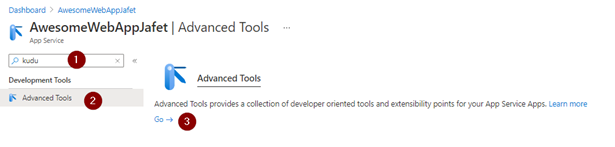
2. You can also open the KUDU console of your website by navigating to the SCM site directly, for example http://*.scm.Azurewebsites.net (replace * with your website name)
3. Once you are inside the KUDU console, go to Debug Console and then CMD as shown below:
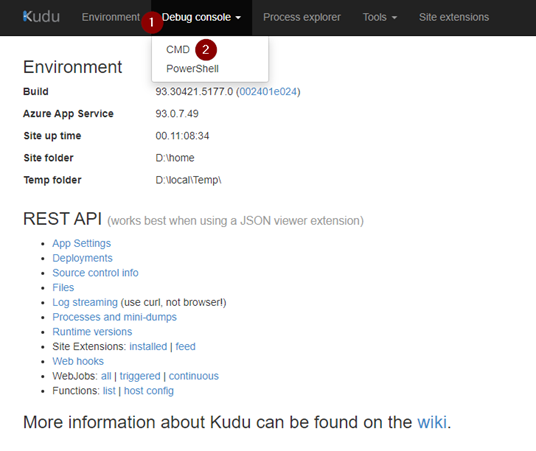
4. Once you are inside the CMD go to the site folder and then wwwroot folder, as shown below:

5. Once you are within the wwwroot folder, locate the web.config file and click the pencil icon to edit the file:
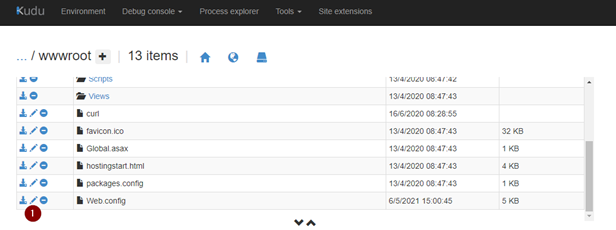
6. Within the web.config file add the following section and save the web.config file:
<system.diagnostics>
<trace autoflush=”true”/>
<sources>
<source name=”Microsoft.Owin”>
<listeners>
<add name=”KatanaListener”/>
</listeners>
</source>
</sources>
<sharedListeners>
<add name=”KatanaListener”
type=”System.Diagnostics.TextWriterTraceListener”
initializeData=”d:\home\logfiles\Katana.trace.log”
traceOutputOptions=”ProcessId, DateTime”/>
</sharedListeners>
<switches>
<add name=”Microsoft.Owin” value=”Verbose”/>
</switches>
</system.diagnostics>
7. Once you have saved the web.config file, restart the website from the Azure Portal:
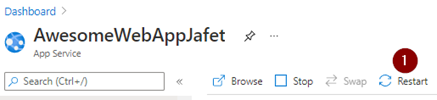
8. Once everything is done, you will be able to see the OWIN Logs in the KUDU console in the following folder d:\home\logfiles\katana.trace.log.